How to make Windows 7 look [more] like Windows 8!
- Szymon Mochort

- Nov 27, 2021
- 1 min read
Updated: Dec 17, 2021
Step 1
Download the ZIP file. It contains all the necessary files, in one place. Please note, this will only work on Windows 7.
Step 2:
Extract the ZIP file. You do not need WinRAR or other dedicated software to do this.
Step 3:
Double click on the UltraUXThemePatcher_4.2.1.exe file and install UltraUXThemePatcher. It will ask you to reboot. Do so.
*REMEMBER TO CLOSE ALL PROGRAMS FIRST*
Step 4:
Once you've logged back in, open the themes folder. Press CTRL+ A or select all the files with your mouse and right-click. Then, press COPY.
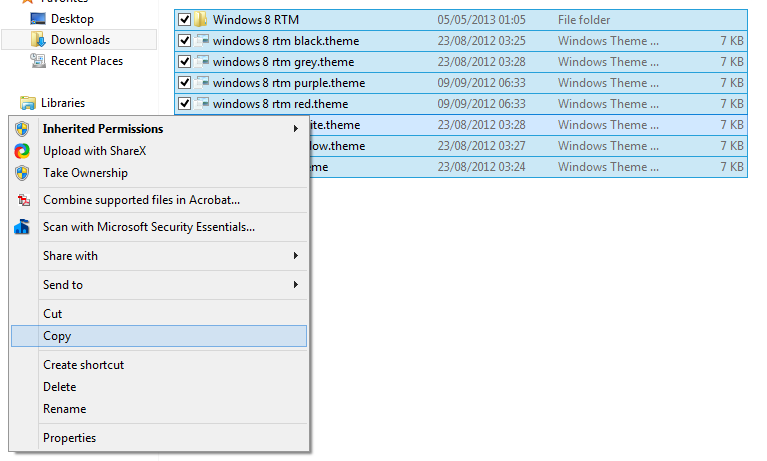
Then, navigate to this folder:
C:\Windows\Resources\Themes
WARNING! DO NOT COPY THE DIRECTORY AND PASTE THIS IN AS THIS WILL MEAN YOU WILL LOSE THE FILES YOU HAVE COPIED!
Insetad, go there the normal way.
Then, paste the files there.

Step 5:
Close the window. Right-click on the desktop and click "Personalise".

Step 6:
You will see this screen.

The following themes are the correct ones:

Just click on the one you want. For the best Windows 8 experience, select the yellow one.
A please wait screen will appear. Wait.
You are now done!
Optional steps:
Step 7: Go back to the files you extracted and open the Start Button Changer folder.

After that, open the Windows 7 Start Button Changer v 2.6.exe file. There will be this screen:

Click on the start button icon next to the "Select & Change Start Button" text.
A window will appear.
Navigate to the Icons folder which you extracted and select which orb you want.



The link, in case you need it: https://www.mediafire.com/file/sqm5ih3kqs2iik5/Win8Pack.zip/file
Took me 17 hours to fix it. Just kidding, I had no time to fix it.
nearly a month afterwards I realised that the tutorial has no ZIP file.
so, the zip file in questions is...on my computer.
Impressed with this tutorial, seriously...